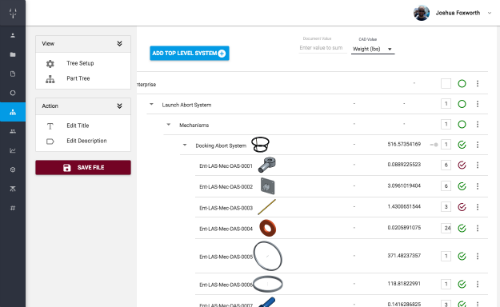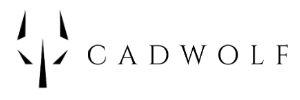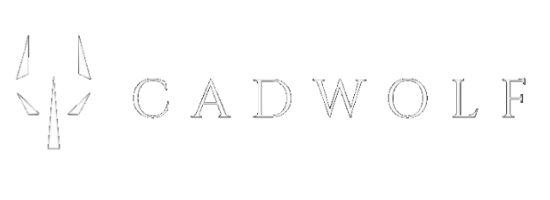CADWOLF's Five Components
CADWOLF uses five components to provide a complete STEM solution and management platformDocument Features
CADWOLF documents have a wide array of featuresUnit Tracking
Equations in documents track units like meters, seconds, etc, and solve accordingly
Full Charting Suite
Line, spline, bar, column, heat maps, and several other charts available
3D Charts
3D point clouds, surface maps, and line are also available
Built in Functions
Wide range of built in functions like trig, statistical tools, an FFT, and and ODE solver
Mathematically Proper Display
When an equation solves, it shows in the proper mathematical format with integration symbols, etc
Permission Structure
Documents can be set so that user can read, use, or edit them
Programming Structures
Add for loops, while loops, and if else statements along with equations
Files as Functions
Documents can be pulled into other documents and used as functions
Teams
Create teams, add users to them, and the give permissions to those teams
HTML Structures
Use sliders, select boxes, and radio boxes as variables in CADWOLF documents
Export data to CAD
Push data to Onshape documents to drive component design
Import data from CAD
Pull in data such as mass and volume from onShape documents to be used in CADWOLF documents
Module Features
How the CADWOLF modules integrate to form a complete systemSimultaneous Analysis and Documentation
- Documents have text, equations, charts, etc
- Functions as both a Word document and program
- Analysis and documentation can never get out of sync
- Line by line mathematics similar to Excel
Integrated Mathematics and CAD
- Link to the Onshape and Fusion360 Platforms
- CADWOLF equations drive CAD dimensions
- Weight, mass, etc read from CAD into documents
- Embed thumbnails of CAD parts into documents
Coordinate Engineering Tasks
- Part trees coordinate the design of large structures
- Permissions system lets users view / use items
- Datasets provide for the storage and use of data
- Ensures identical work environments - web browsers
CADWOLF's Relation to CAD
CADWOLF documents are spaces for users to solve and document the mathematics of designing components. In the document pictured here, the height and thickness of the vertical risers in the fitting are designed based upon the design load and tensile strength of the material. The diameter of the bolt is also established.
When a requirement or design factor such as the load changes, the math automatically updates. These CADWOLF equations are then automatically sent from this document to an Onshape document or Fusion 360 file.
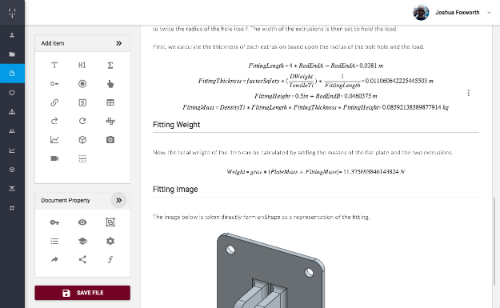
When the CADWOLF document is saved, those equations are sent here where they are stored as variables. When the fitting is designed in CAD, those variables are used to set the same factors here - height and thickness of the risers and the diameter of the bolt hole.
This means that when the math changes in CADWOLF, the CAD updates here in Fusion 360 / Onshape. These changes change in the part design and then into the assemblies. This means that a properly designed CAD model updates autonomously in response to the changing math.
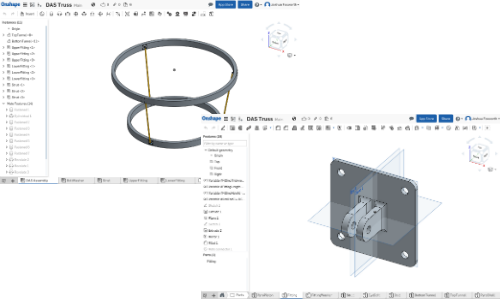
The Fusion 360 or Onshape files can be read back into CADWOLF documents and items such as the weight, mass, volume, or density of the CAD model can be used in subsequent mathematics. Those items can also be displayed for parts and assemblies in part trees as show here.
This aspect of part trees lets engineers see the mass, weight, volume, and other items for entire assemblies in real time as they are designed in CADWOLF. In other words, you can change the design weight of your truss - as in this example - and once the math and CAD updates, those changes are seen here.